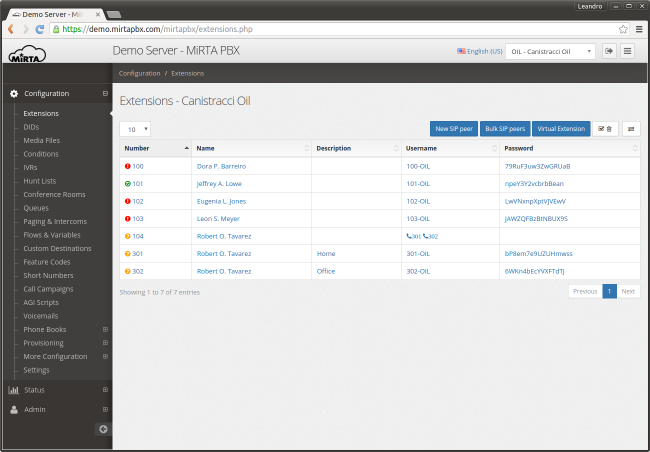Work area: Difference between revisions
No edit summary |
No edit summary |
||
| Line 1: | Line 1: | ||
[[File:workarea.png|thumb|650x452px]] | [[File:workarea.png|thumb|650x452px]] | ||
In the top right corner you can identify in order the Language Selection Menu, the Tenant Selection Menu, the Exit Button and the Menu Display Toggle Button. | In the top right corner you can identify in order the Language Selection Menu, the Tenant Selection Menu, the Exit Button and the Menu Display Toggle Button. | ||
On the left there are the Configuration, Status and Admin Sections to configure, check and manage your system. The menu available can be configured to show only the one interesting for the user by customizing the user profile in the Admin/User Profiles menu. | On the left there are the Configuration, Status and Admin Sections to configure, check and manage your system. The menu available can be configured to show only the one interesting for the user by customizing the user profile in the Admin/User Profiles menu. | ||
== Language Selection Menu == | |||
Using this menu you can choose the language used by the interface. Please note only the English language is provided. If you want to use another language, you need to provide the translation by yourself using the Admin/Translations menu. More language hooks can be provided. If you don't want to display all the current language hooks available, you can disable them in the Admin/Settings. The language, if available, is automatically chosen based on the language accepted by the browser. | |||
== Tenant Selection Menu == | |||
Using this drop down box, the tenant to work on can be chosen. Please take in mind only the authorized tenants are shown. Even if you are an admin, you can see only the tenants enabled on your account. If you want, admin users can automatically see all the tenants by enabling the “Admins see all tenants” checkbox in the Admin/Settings menu. | |||
== Menu Display Toggle Button == | |||
The website is responsive, so it will resize based on the actual screen size. If you need more space you can toggle the left menu display. | |||
Revision as of 12:24, 17 April 2016
In the top right corner you can identify in order the Language Selection Menu, the Tenant Selection Menu, the Exit Button and the Menu Display Toggle Button.
On the left there are the Configuration, Status and Admin Sections to configure, check and manage your system. The menu available can be configured to show only the one interesting for the user by customizing the user profile in the Admin/User Profiles menu.
Language Selection Menu
Using this menu you can choose the language used by the interface. Please note only the English language is provided. If you want to use another language, you need to provide the translation by yourself using the Admin/Translations menu. More language hooks can be provided. If you don't want to display all the current language hooks available, you can disable them in the Admin/Settings. The language, if available, is automatically chosen based on the language accepted by the browser.
Tenant Selection Menu
Using this drop down box, the tenant to work on can be chosen. Please take in mind only the authorized tenants are shown. Even if you are an admin, you can see only the tenants enabled on your account. If you want, admin users can automatically see all the tenants by enabling the “Admins see all tenants” checkbox in the Admin/Settings menu.
Menu Display Toggle Button
The website is responsive, so it will resize based on the actual screen size. If you need more space you can toggle the left menu display.