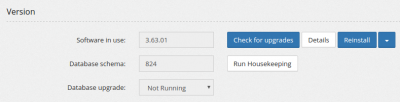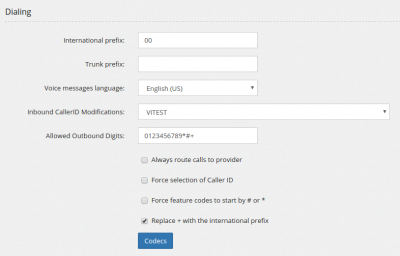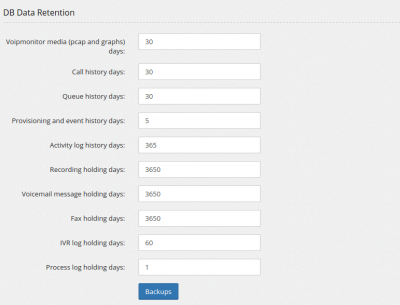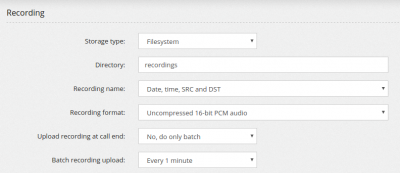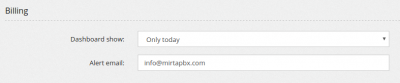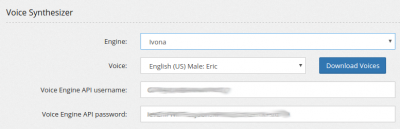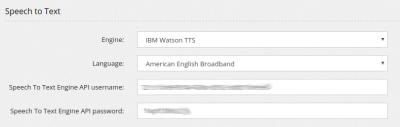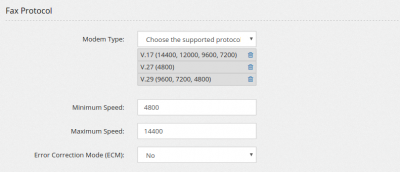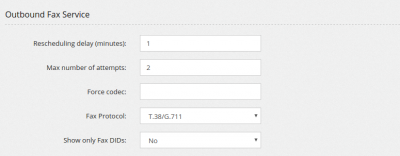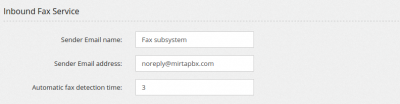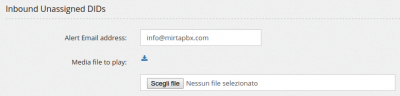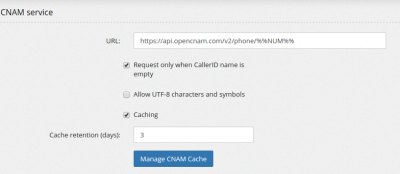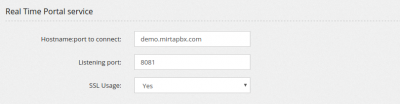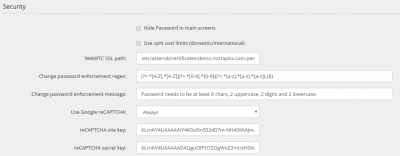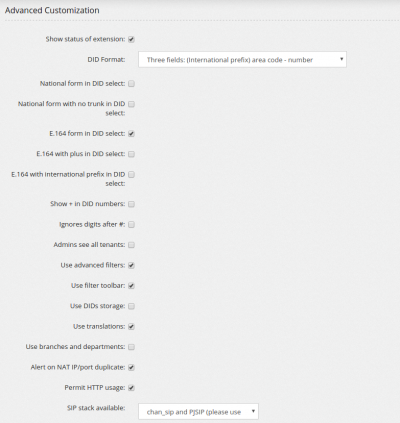AdminSettings: Difference between revisions
No edit summary |
|||
| Line 161: | Line 161: | ||
== Security == | == Security == | ||
Using this section you can change some of the security settings for all the server, impacting all the tenants. | |||
[[file:adminsettings_security.png|400px]] | |||
* Hide Password in main screens can be used to disable showing the password in main Configuration/Extensions page | |||
* Use Split cost limits allows specifying different call cost limits for domestic or international calls | |||
* WebRTC SSL path can be used to specify the path to the SSL certificate in pem format (key+crt) for WebRTC | |||
* Change password enforcement regex is the regex applied to the login page "Change password" function to enforce some kind of complexity. You should find a predefined regex requiring at least 8 characters with 2 digits, 2 uppercase and 2 lowercase chars | |||
* Change password enforcement message is the message to show when the regex is not matching the password entered | |||
* Use Google reCAPTCHA allows requiring a Captcha at web interface login | |||
* reCAPTCHA site and secret keys needs to be copied from your Google Account reCAPTCHA page | |||
== Logging == | == Logging == | ||
Revision as of 09:05, 14 June 2018
The system can be configured in several ways to match your needs. The settings in Admin/Settings applies to the whole system and all tenants.
Version
You can see the software in use, the available software to install, the database schema version (it generally increases at every version while more tables/columns are added and if a database upgrade is currently running.
- Check for upgrades will download the list of available MiRTA PBX versions and any new license available.
- Details will show the list of changes made to each version availalbe. It is highly advised to read them carefully before installing a new version
- Reinstall or Upgrade will reinstall latest version or upgrade to the version selected
- Run Housekeeping permits to make some maintenance to the system, deleting unused entries, cleaning deleted objects and applying data retention. It is automatically run every day at midnight.
Internationalization
You can specify the currency symbol to use when showing prices and costs
Dialing
- International prefix should be set to the prefix used to dial international calls, like 00 for European and 011 for US/Cananda. It is important to set the right international prefix to allow the system to recognize when a call is international and apply the security anti fraud measures, if applied
- Trunk prefix should be set to the trunk prefix for the current country, if available, like 0 for UK or 1 for US. It allows the system to recognize DID numbers dialed with or without this prefix
- Voice messages language permits to choose the default language for system messages. It automatically applies also the tonezone
- Inbound CallerID Modification allows to apply an inbound caller ID modification to all inbound calls
- Allowed Outbound Digits permits to list the digits allowed when dialing the providers. Usually includes all digits, but may include also *, # or +
- Always route calls to provider forces all calls, even to DIDs belonging to other tenants in the system, to be sent to the providers. Usually this is required by surveillance laws
- Force selection of Caller ID requires each tenant to select a valid caller ID among the one available for his calls
- Force feature codes to start by # or * imposes to all tenants to use feature codes starting by # or *
- Replace + with the international prefix permits to choose whether to replace + with the international prefix when dialing out
- Codecs allows to access a page to list all the codecs available on the system
License
Here is the place where your license key is stored and its decoding is shown
API Interface
You can define a general API key to use with proxyapi.php. This key will be valid for any tenant
DB Data Retention
You can specify the data retention for all your database log data. Setting these values too high may fill your available space
- Backups You can perform automatic backup of data, but it is your duty to verify the data has been backup correctly
Recordings
- Storage type You can set where to store recordings. Currently you can choose among "Filesystem", "Database", "FTP Server", "SFTP Server", "SSL-FTP Server" and "Amazon cloud AWS3". For Amazon Cloud service, your server needs to run at least PHP 5.5
- Recording name permits to define how recordings are saved in the system, whether using a date/time/src/dst format or by using the uniqueid of the call
- Recording format allows to specify which format to use for recordings, choosing between uncompressed 16 bit audio and GSM format. GSM format uses less space but has less quality. It is also possible to convert recordings in MP3 by using a separate script available "converttomp3.php", but it applies only to recordings stored in the database, saved in wav format. Its usage is discouraged.
- Recording conversion permits to reencode the recorded file in MP3 format when uploading. Three quality are available (8khz, 16khz adn 32khz). A 10 second clips using around 170 kbytes in wav format will use 13 kbyte, 32 kbytes and 64 kbytes respectively.
- Upload recording at call end allows to choose whether to upload the recording when call ends. Uploading recordings at call ends may increase the call time for the time the system takes to upload the recording, plus in case multiple calls are ending at the same time, may put load on the server. If you choose to run only in batch, only one recording will be uploaded at one time, but the recordings may be available to the final user with a little delay
- Batch recording upload permits to specify the frequency of the batch upload for recordings. Some recordings are not automatically uploaded at call end due to asterisk limitations and can only be uploaded in batch.
Billing
Accessing the Billing dashboard will put a lots of stress on the database, but here you can set how many records to collect. You can also specify an alert email who will receive an alert when the abuse detection block will be triggered
Voice Synthesizer
You have two engines available, IBM Watson and Ivona. Both these engines requires a subscription. If you know about a TTS service not requiring a subscription, let me know and I'll code it. Unfortunately Google API service (translate_tts) is not yet an available API service and requires continuous updates to try to circumvent their captcha.
You need to download the available voices before to start using it.
The Text to Speech service is used to create voices from Configuration/Media Files
Speech to Text
Only IBM Watson service is available. The speech to text service is used to create transcript of Voicemail messages.
Fax Protocol
You can customize the protocol available for your fax system. Normal Asterisk implementations based on spandsp are lacking V.34, so it is better to remove it. You can set the minimum and maximum speed. Disabling ECM will usually grant better results, but lower quality.
Outbound Fax Service
- Rescheduling delay sets the number of minutes between fax sending attempts
- Max number of attempts sets the max number of attempts to deliver a fax
- Force codec allows to set a codec to be used for fax transmission
- Fax Protocol permits to decide which protocol to use for fax transmission. You can choose among only T.38, only G.711 and trying in T.38 while falling back to G.711 in case of problems. Success rate varies... when T.38 works, it is perfect, G.711 is always working, but with lower success rate
Inbound Fax Service
You can set the Sender Email name and the Sender Email address for fax to mail service, but it is highly advised to use the Email Templates instead
With the Automatic fax detection time parameter you can set how long the system will try to recognize an inbound fax. When a DID is set to detect a fax, the PBX will answer and will wait this many seconds trying to recognize a fax. If a fax is not recognized, the call is routed to the voice destination.
Mail to Fax Service
You can set after how many seconds the system will abort a connection to an email account
User Authentication - LDAP
You can setup an LDAP server for user authentication.
Conferencing
You can set the Sender Email name and the Sender Email address for conference report, but it is highly advised to use the Email Templates instead
Voicemail
You can set the audio format, WAV or GSM. WAV has a better quality, GSM uses less space. If you switch format, older messages will no more readable from the phone, only from the web interface
Inbound Unassigned DIDs
When a call arrives on the server, but no tenant has that DID configured, you can play a message and you can be alerted by email
CNAM service
Using the CNAM service you can get the name of your caller based on their Caller ID number.
URL enters the URL for the service. The special string %%NUM%% is replaced with they Caller ID number Request only when CallerID is empty permits to skip the request if the caller has provided a Caller ID name Allow UTF-8 characters and symbols permits to apply a filter removing all weird characters Caching enables the cache of CNAM entries Cache retention (days) sets the number of days before the cache entries will be discarded
You can manage the CNAM Cache, entering or editing entries
Test it service
This service allows to offer a test call quality service on your website
Web Call Panel service
This service will be discontinued soon. It has been replaced by the Real Time Portal service
Real Time Portal service
The real time portal service is a separate web page you can use for monitoring extension status (and much more) in real time. It is a websocket application, so you need a websocket enabled browser.
You can choose to use the service over SSL or directly without.
When used over SSL, the Hostname:port needs to match your FQDN and port can be left empty or set to 443
When used without SSL, the Hostname:port can be anything, but the port needs to be the same entered in the Listening port field.
Security
Using this section you can change some of the security settings for all the server, impacting all the tenants.
- Hide Password in main screens can be used to disable showing the password in main Configuration/Extensions page
- Use Split cost limits allows specifying different call cost limits for domestic or international calls
- WebRTC SSL path can be used to specify the path to the SSL certificate in pem format (key+crt) for WebRTC
- Change password enforcement regex is the regex applied to the login page "Change password" function to enforce some kind of complexity. You should find a predefined regex requiring at least 8 characters with 2 digits, 2 uppercase and 2 lowercase chars
- Change password enforcement message is the message to show when the regex is not matching the password entered
- Use Google reCAPTCHA allows requiring a Captcha at web interface login
- reCAPTCHA site and secret keys needs to be copied from your Google Account reCAPTCHA page
Logging
You can Log Extension Events like extensions going offline, in use or not in use
You can Log Provisioning Activities when phones request the provisioning file
Advanced Customization
Show status of extension adds a little icon before each extension in Extensions page showing if the extension is online or not
DID Format permits to choose if entering the DIDs in three distinct fields (International prefix, area code and number) or in two or even just a single field. Using anything beside three fields is discouraged because requires a perfect "fit" of the dialed or requested number while using three fields permits to the system to try any format combination to match a DID.
National form, National form with no trunk, E.164 form, E.164 with plus, E.164 with international prefix, Show + in DID numbers allows to customize how numbers are shown in the system or can be selected for caller ID number
Ignores digits after # permits to ignore any digits dialed after a #
Admins see all tenants allows to any "Administrator" to see all tenants, regardless the user who has created it
Use advanced filters permits to use complex filters with parenthesis/and/or in jqGrid page filters
Use filter toolbar shows a small filter toolbar over the jqGrid pages
Use DIDs storage allows to manage the DIDs centrally using the Admin/DIDs List
Use translations permit to avoid to try to translate every label on the web interface. It is useful to disable if you like the interface in English and you want to reduce the number of queries made
Use branches and departments adds two more fields to each extensions and group them by branches and departments. It is advisable to enable when having very big tenants with a lots of extensions
Alert on NAT IP/port duplicate when visiting the Status/Peers page, the system will check if two or more phones are sharing the same IP:port and alert about the NAT issue
Permit HTTP usage allows to use the web interface over plan insecure HTTP
SIP stack available allows to decide which SIP stack to use
First day in date and time picker tries to set the first day to use in date time javascript controls
Call History view permits to reduce the number of legs shown in the Status/Call History
LCR Prefix for expansion is used when LCR is activated to reduce the time to lookup the longest matching prefix
Tenant Selector Format permits to choose which format to use for the top right tenant selector
Default cronjob/campaign server sets which node use to run cronjobs and call campaigns
Available Languages lists the offered languages to the user. No translations are provided, but they need to be edited directly in the system