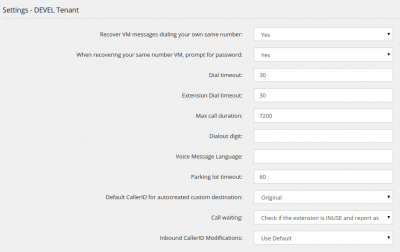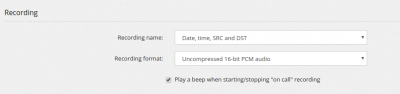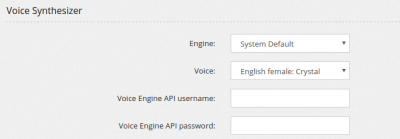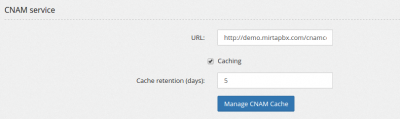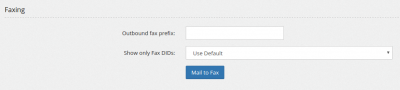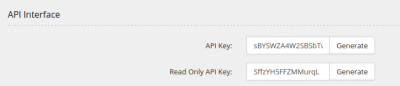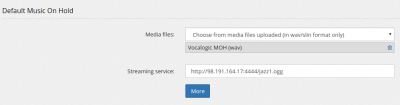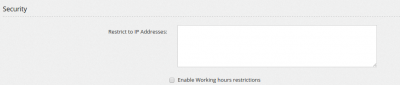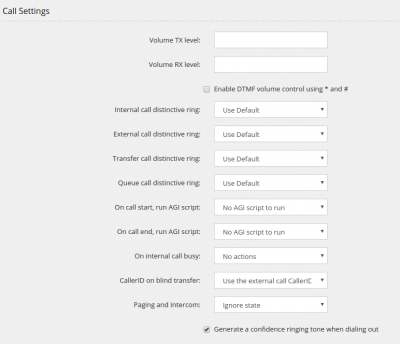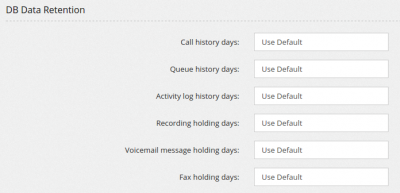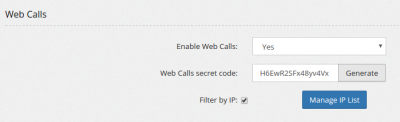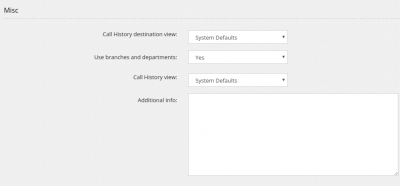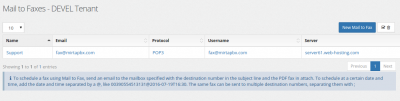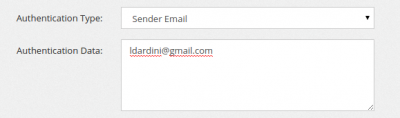Settings
Every tenant can have its own settings. The settings page is divided in sections.
Recover VM messages dialing your own same number. Dialing your own same number is not really useful, so why don't assign this action to recover the VM messages?
When recovering your same number VM, prompt for password permits to skip requesting the voicemail password.
Dial timeout identifies the standard time the dialing command will ring an external number or resource before reporting as “No Answer”.
Extension Dial timeout identifies the time the dialing command will ring an extension, so this is the time an extension will ring before going to the “No Answer” destination.
Max call duration sets the maximal time, in second, a call can last connected.
Dialout digit allows you to define a digit to use for dialing out. If not set, all not local numbers are dialed outbound
Voice Message Language lets you specify the default language to use in the Voicemail and all other voice messages.
Parking log timeout specifies how long in second a call can stay parked before returning to the parking extension.
Default CallerID for autocreated custom destinations. This is the callerid to use when the system needs to generate a Custom Destination, like for example when an unconditional transfer is set using a feature code.
Call waiting. Even if call waiting is usually set on the phone, rejecting or allowing the receiving of a call while online with another call, you can enforce also from the server, reporting busy an extension in use.
Inbound CallerID Modifications sets the CallerID modification to apply to all inbound calls.
Recording
Recording name permits to specify which format to use for storing the recording file in the system.
Recording format. The recording format for monitoring calls can be choosen between Uncompressed 16-bit PCM Audio in Wav container and MS GSM audio, still in Wav container.
Play a beep when starting/stopping “on call” recording allows to play a beep when the recording is activated or deactivated while on call, using #0 and #1
Voice Synthesizer
The system can be configured to use a Text to Speech engine, currently only AT&T and IBM Watson service. You can choose the voice to use and provide tenant API username and password
Dial By Name Directory
You have several choice when coming to dial by name directory: “Yes” will always play the directory name of the person selected, “Yes with confirm”, after having played the directory name, will ask for confirm (1). “No”, will connect directly to the person selected
CNAM service
CNAM service allows to use the popular service in the US and optional in any other country providing number to names conversion. You can configure the caching of values received and the number of days to hold those cached values.
Faxing
Outbound fax prefix permits to specify a prefix to be automatically applied to any fax sent, in this way you can route the fax calls to a different provider with better fax support. The prefix will be applied to “Send fax” and to extensions configured as “T.38 Fax Gateway”
Show only Fax DIDs will permit to pickup as callerID only DIDs able to receive a fax
Using the "Mail to Fax" button you can access the Mail to Fax configuration section.
API Interface
API Key. The API Key is used for the proxyapi.php API script.
Read Only API Key is an additional API key that can be used only for gathering statistical data, without being able to place calls.
Default Music On Hold
Music On Hold allows to choose the files to use as Music On Hold for the given tenant. If no files are choosen the standard asterisk Music On Hold files are used. The files need to be in wav or slin format. Alternatively, a binary source of music can be selected, like a public streaming service entering the URL in the “Streaming Service” field, like http://s9.voscast.com:7136/
Using the “More” button you can access the full Music On Hold configuration page, allowing to upload several MOH files to be selected in the dialplan.
Security
Security section allows to configure the list of IP address from which the extensions are allowed to connect. Leaving it empty allows any IP. You can enable a “Working hours restrictions” by selecting a WeekTime Condition. Extensions will be able to place calls only inside the selected timeframe.
Call Settings
Volume TX and RX level increase or decrease the volume of extensions. You can also activate a DTMF volume control.
Different distinctive ringing can be selected based on the type of calls. Not all phones support the list of distinctive rings available.
On call start/end, run AGI script permits to choose an AGI script to run when a call placed by an extension is started/ended. All channels variables can be used. Some of the interesting channel variables can be the following. You can use like ${CHANNEL(variable)} in your parameter list
- UniqueID
- LinkedID
- CallerIDNum
- CallerIDName
- ConnectedLineIDNum
- ConnectedLineName
Some interesting variables can be:
- LASTDIALEDNUMBER
- DIALSTATUS
On internal call busy permits to select a call reservation, so when a call to an extension is busy, the caller will be prompted to press a digit and being called back when free. You can also select to generate a “callwaiting” tone to the caller when the dialed number is busy.
CallerID on blind transfer allows to set which callerID use when a blind transfer is performed.
Paging and Intercom allows you to decide to not page or intercom extension not available because for example busy.
Generate a confidence ringing when dialing out allows to select if to generate or not the “fake” ringing when placing outbound calls.
SMS Settings
This settings specifies if store or not the SMS send for internal messaging
DB Data Retention
DB data retention can be specified for each tenant.
Web Calls
Web calls are calls generated using an HTTP request. A simple proof of concept is supplied with the webcall.php script. The generation of calls can be restricted using a password or by IP. The webcall.php script can be run either from the command line or by invoking using GET or POST method.
When run in CLI mode, the arguments are in order: source number, destination number, tenant code and secret key.
When run in GET/POST mode, the following variables needs to be assigned: source, dest, tenant, secret.
For example, getting the URL:
Will make extension 104 to ring, once answered, extension 102 is dialed.
The Web Call facility has been obsoleted by ProxyAPI
Misc
Call History destination view permits to change the way the system shows the destination in Call History. Use Dialed and Expanded digits are shown.
Use branches and departments enables two additional fields in Extension definition, allowing to manage the extensions by branches and departments, when activating the jqgrid view.
Call History view permits to change how to show the Call History, if in the way asterisk generates it or trying to collapse all the legs in a single row.
In Additional Info a comment for the tenant can be added.
Mail to Fax
Mail to Fax permits to define one or more email accounts on your preferred hosting company, retrieve and authenticate the emails sent to them and use the attached PDF to deliver a fax to the number specified in the subject.
In the above case, an email account fax@mirtapbx.com was created on web-hosting company and it is automatically polled every minute to check for new email. If an email is found, the sender email is checked against the Authentication Data. The only authentication type currently allowed is “Sender Email”. Just put the email or domain separated by CR or ; or ,
If you plan to use a Gmail email to receive the faxes, you'll find a lots of problems authentication unless you lower the security of you account: https://www.google.com/settings/security/lesssecureapps
Some providers, like Gmail allows to use a special address like fax+3967492834@gmail.com