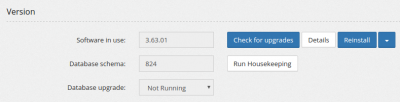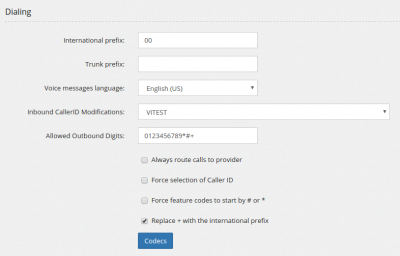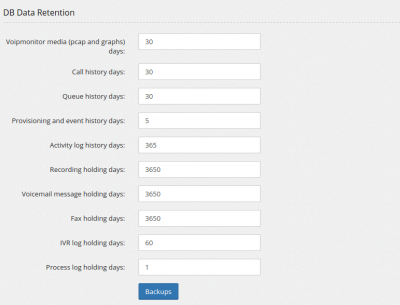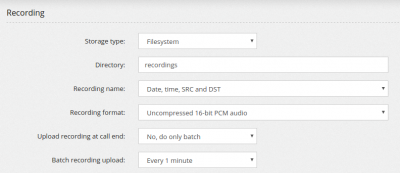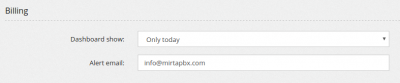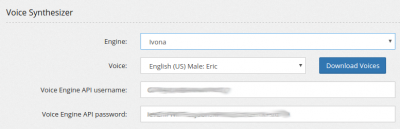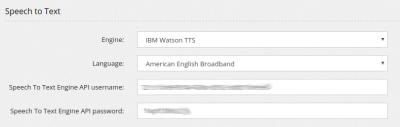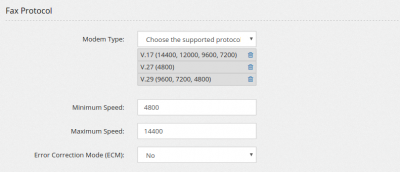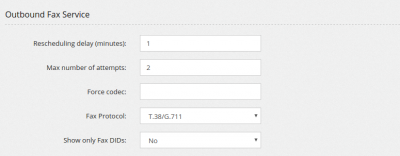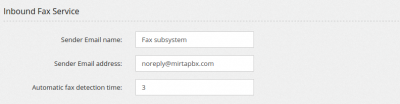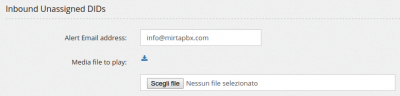AdminSettings
The system can be configured in several ways to match your needs. The settings in Admin/Settings applies to the whole system and all tenants.
Version
You can see the software in use, the available software to install, the database schema version (it generally increases at every version while more tables/columns are added and if a database upgrade is currently running.
- Check for upgrades will download the list of available MiRTA PBX versions and any new license available.
- Details will show the list of changes made to each version availalbe. It is highly advised to read them carefully before installing a new version
- Reinstall or Upgrade will reinstall latest version or upgrade to the version selected
- Run Housekeeping permits to make some maintenance to the system, deleting unused entries, cleaning deleted objects and applying data retention. It is automatically run every day at midnight.
Internationalization
You can specify the currency symbol to use when showing prices and costs
Dialing
- International prefix should be set to the prefix used to dial international calls, like 00 for European and 011 for US/Cananda. It is important to set the right international prefix to allow the system to recognize when a call is international and apply the security anti fraud measures, if applied
- Trunk prefix should be set to the trunk prefix for the current country, if available, like 0 for UK or 1 for US. It allows the system to recognize DID numbers dialed with or without this prefix
- Voice messages language permits to choose the default language for system messages. It automatically applies also the tonezone
- Inbound CallerID Modification allows to apply an inbound caller ID modification to all inbound calls
- Allowed Outbound Digits permits to list the digits allowed when dialing the providers. Usually includes all digits, but may include also *, # or +
- Always route calls to provider forces all calls, even to DIDs belonging to other tenants in the system, to be sent to the providers. Usually this is required by surveillance laws
- Force selection of Caller ID requires each tenant to select a valid caller ID among the one available for his calls
- Force feature codes to start by # or * imposes to all tenants to use feature codes starting by # or *
- Replace + with the international prefix permits to choose whether to replace + with the international prefix when dialing out
- Codecs allows to access a page to list all the codecs available on the system
License
Here is the place where your license key is stored and its decoding is shown
API Interface
You can define a general API key to use with proxyapi.php. This key will be valid for any tenant
DB Data Retention
You can specify the data retention for all your database log data. Setting these values too high may fill your available space
- Backups You can perform automatic backup of data, but it is your duty to verify the data has been backup correctly
Recordings
- Storage type You can set where to store recordings. Currently you can choose among "Filesystem", "Database", "FTP Server", "SFTP Server", "SSL-FTP Server" and "Amazon cloud AWS3". For Amazon Cloud service, your server needs to run at least PHP 5.5
- Recording name permits to define how recordings are saved in the system, whether using a date/time/src/dst format or by using the uniqueid of the call
- Recording format allows to specify which format to use for recordings, choosing between uncompressed 16 bit audio and GSM format. GSM format uses less space but has less quality. It is also possible to convert recordings in MP3 by using a separate script available "converttomp3.php", but it applies only to recordings stored in the database, saved in wav format. Its usage is discouraged.
- Upload recording at call end allows to choose whether to upload the recording when call ends. Uploading recordings at call ends may increase the call time for the time the system takes to upload the recording, plus in case multiple calls are ending at the same time, may put load on the server. If you choose to run only in batch, only one recording will be uploaded at one time, but the recordings may be available to the final user with a little delay
- Batch recording upload permits to specify the frequency of the batch upload for recordings. Some recordings are not automatically uploaded at call end due to asterisk limitations and can only be uploaded in batch.
Billing
Accessing the Billing dashboard will put a lots of stress on the database, but here you can set how many records to collect. You can also specify an alert email who will receive an alert when the abuse detection block will be triggered
Voice Synthesizer
You have two engines available, IBM Watson and Ivona. Both these engines requires a subscription. If you know about a TTS service not requiring a subscription, let me know and I'll code it. Unfortunately Google API service (translate_tts) is not yet an available API service and requires continuous updates to try to circumvent their captcha.
You need to download the available voices before to start using it.
The Text to Speech service is used to create voices from Configuration/Media Files
Speech to Text
Only IBM Watson service is available. The speech to text service is used to create transcript of Voicemail messages.
Fax Protocol
You can customize the protocol available for your fax system. Normal Asterisk implementations based on spandsp are lacking V.34, so it is better to remove it. You can set the minimum and maximum speed. Disabling ECM will usually grant better results, but lower quality.
Outbound Fax Service
- Rescheduling delay sets the number of minutes between fax sending attempts
- Max number of attempts sets the max number of attempts to deliver a fax
- Force codec allows to set a codec to be used for fax transmission
- Fax Protocol permits to decide which protocol to use for fax transmission. You can choose among only T.38, only G.711 and trying in T.38 while falling back to G.711 in case of problems. Success rate varies... when T.38 works, it is perfect, G.711 is always working, but with lower success rate
Inbound Fax Service
You can set the Sender Email name and the Sender Email address for fax to mail service, but it is highly advised to use the Email Templates instead
With the Automatic fax detection time parameter you can set how long the system will try to recognize an inbound fax. When a DID is set to detect a fax, the PBX will answer and will wait this many seconds trying to recognize a fax. If a fax is not recognized, the call is routed to the voice destination.
Mail to Fax Service
You can set after how many seconds the system will abort a connection to an email account
User Authentication - LDAP
You can setup an LDAP server for user authentication.
Conferencing
You can set the Sender Email name and the Sender Email address for conference report, but it is highly advised to use the Email Templates instead
Voicemail
You can set the audio format, WAV or GSM. WAV has a better quality, GSM uses less space. If you switch format, older messages will no more readable from the phone, only from the web interface
Inbound Unassigned DIDs
When a call arrives on the server, but no tenant has that DID configured, you can play a message and you can be alerted by email