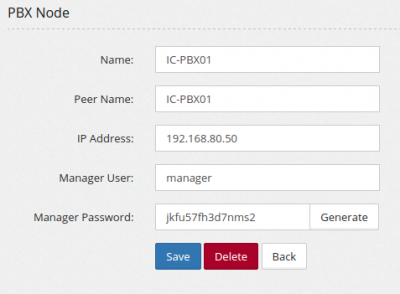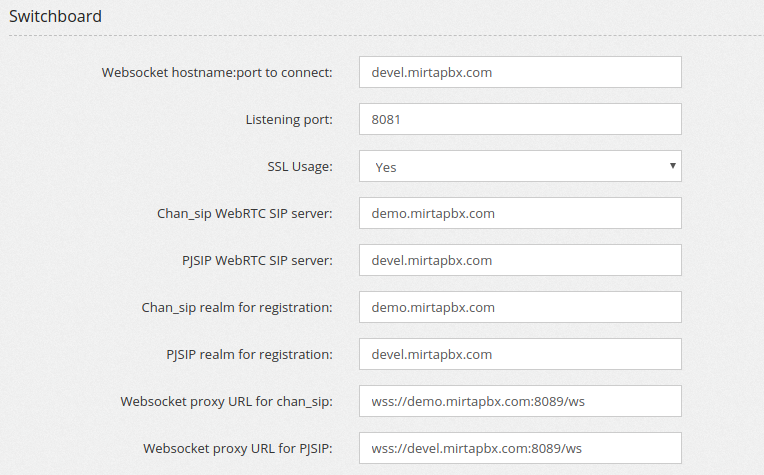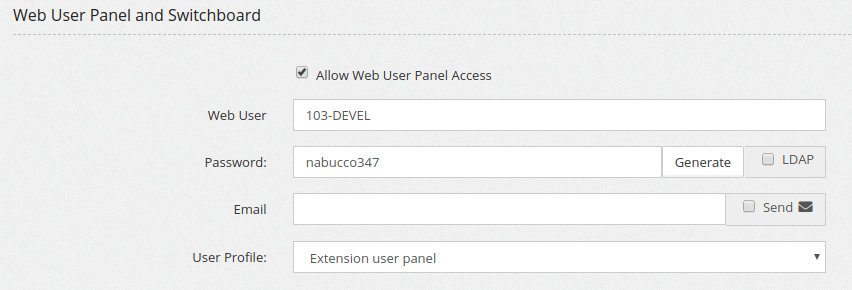Installing MiRTA PBX
Installing MiRTA PBX is not a piece of cake and the automatic installer has been proven only on CentOS 6 and 7 64bit. Even with the automatic installer, a series of manual steps are required.
Installation steps
- Copy the installer script from pbx/protected/installMirtaPBX.sh to /usr/local/src in your new server. If you need you can recover this file from http://demo.mirtapbx.com/mirtapbx_support/installMirtaPBX.sh
- Move to /usr/local/src
- Check your hostname, change to something more useful if you have set to localhost
- Upgrade the Kernel by running
./installMirtaPBX.sh Kernel
- Reboot the server to be sure to have the latest kernel running
- Move again to /usr/local/src
- Install the system by running
./installMirtaPBX.sh
If there will be no errors, you'll have asterisk and voipmonitor compiled and installed.
Proceed in checking if SELinux is active and disable it
# getenforce Enforcing # setenforce 0 # getenforce Permissive
Move in /var/www/html/pbx and start by configuring include/db.inc.php copying from include/db.inc.php.sample
# cd /var/www/html/pbx # cp include/db.inc.php.sample include/db.inc.php
Edit the include/db.inc.php and fill in with the mtpbxname and mtpbxkey values provided
Upgrade the database to the basic version:
# php dodbupgrade.php
There will be some errors and notice, just ignore them. Now convert the database to UTF8.
# cd protected # php convert_to_utf8.php
Now it is time to setup the timezone on php. Try running the checkupgrade.php utility
# cd /var/www/html/pbx # php checkupgrade.php
If you see an error like:
PHP Warning: strtotime(): It is not safe to rely on the system's timezone settings. You are *required* to use the date.timezone setting or the date_default_timezone_set() function. In case you used any of those methods and you are still getting this warning, you most likely misspelled the timezone identifier. We selected the timezone 'UTC' for now, but please set date.timezone to select your timezone. in /var/www/html/pbx/checkupgrade.php on line 19
It means you need to carefully select the timezone in php.ini, like
[Date] ; Defines the default timezone used by the date functions ; http://www.php.net/manual/en/datetime.configuration.php#ini.date.timezone date.timezone = Australia/Sydney
Now move to /etc/asterisk and edit sip.conf and manager.conf setting up the entry for the server itself, replacing srv01 with your server short name
[IC-PBX01] context=fromotherpbx type=friend defaultuser=IC-PBX01 secret=j47fgh3d56g238rk20s host=192.168.80.50 qualify=yes insecure=port,invite
If the server is on private IP, then you need to identify the public IP and add in the [general] section:
externip=103.161.91.22 localnet=192.168.80.0/24
Once set sip.conf, proceed in reloading and verify if the server itself is reachable
# asterisk -rx 'sip reload' # asterisk -rx 'sip show peers' Name/username Host Dyn Forcerport Comedia ACL Port Status Description Realtime IC-PBX01/IC-PBX01 192.168.80.50 Auto (No) No 5060 OK (1 ms)
Add the local IP address to manager.conf
[manager] secret=jkfu57fh3d7nms2 deny=0.0.0.0/0.0.0.0 permit=127.0.0.1/255.255.255.255 permit=192.168.80.50/255.255.255.255 read=system,call,log,verbose,agent,user,config,dtmf,reporting,cdr,dialplan write=system,call,agent,user,config,command,reporting,originate
Reload the manager interface
# asterisk -rx 'manager reload'
Asterisk 13 requires some tweaks to the configuration files. Edit res_odbc.conf and comment out the idlecheck => 28000 and add a max_connections => 100
;idlecheck => 28000 max_connections => 100
Reload the res_odbc module
# asterisk -rx 'module reload res_odbc.so'
When using Asterisk 18, choose to load chan_sip and app_voicemail_odbc.so and not load app_voicemail in /etc/asterisk/modules.conf
;noload chan_sip.so noload = app_voicemail.so noload = app_voicemail_imap.so ;noload = app_voicemail_odbc.so
Now move to /var/lib/asterisk/agi-bin and apply the same configuration change about include/db.inc.php
Edit devstate.conf.php (copying from devstate.conf.php.sample) and list the IP address for the servers belonging to the cluster
$server=array('192.168.80.50');
Proceed on the web interface and login using admin/nabucco347 credentials.
Fill the Admin/Settings page with the International Prefix, Trunk Prefix, License Key, Voipmedia retention and Call History days. I suggest also to select the Show Status of Extensions, Admins see all tenants and choose at least a format for DID selection.
Save the configuration.
Press on the Upgrade button to upgrade top latest version.
Log out from the web interface and log in again to apply the database upgrade.
Move to Admin/New Item Defaults and add an entry for "Extensions/Send MWI only if subscribed" for all tenants, to no, locking and making the entry unavailable. Enforce it if you have already created some extensions.
Move to Admin/PBX Nodes and Add a new node. The most important one is the Peer Name. It needs to match the "uname -n" from the OS.
Change Admin password and reboot the server.
Start configuring your system.
Clustering systems
If you want to create a cluster with 2 or more MiRTA PBX Asterisk servers, there are just few additional steps:
- In sip.conf and manager.conf, you need to enter the configuration for all nodes. Sip.conf and manager.conf are exactly the same for each server (except if you use externip, in this case, you have to place the right IP in each sip.conf)
- Double check the sipregs view that has been created when adding nodes in Admin/Nodes. If you server peername is "pbx01", then you should have a sipregs_pbx01. In extconfig.conf enable the sipregs entry and enter the view name of the server you are configuring. You need to enter the same sipres_<peername> on both rows.
- Enable sipregs usage in /var/www/html/pbx/include/db.inc.php and in /var/lib/asterisk/agi-bin/include/db.inc.php by setting
$usesipregs="yes";
Please note your directories can be slightly different based on the OS you are using. - Enter all your server's IP in /var/lib/asterisk/agi-bin/devstate.conf.php
- Please note all nodes need to share a common database. This can be accomplished using a central MySQL database server (discouraged) or a series of MySQL databases doing multi master replication (advised)
- Some cron jobs needs to be run only once a day, so you need to turn them off on all other node: housekeeping.php, computecosts.php, checkfaxmailboxes.php. Edit /etc/crontab and comment them up
Additional Daemons
Normal install will configure the auto start of two daemons:
- devstatesender
- devstatereceiver
You may want to run additional daemons for specific purpose:
Multimanager
It allows users to connect to asterisk using a restricted AMI. You can create users in Configuration/Settings/Manager Users. This restricted AMI process is listening to port 5039
nohup /usr/local/bin/restartmultimanager.sh &
Realtime Portal / Switchboard
A websocket application showing a panel with all extensions, parking lots, queues and more to allow management of the calls. For now, only extensions are shown, but it is under heavy development.
A SIP phone with video capability is included, but it is going to be replaced by a better one.
You need to run the websocket backed application, manually for now:
cd /var/www/html/pbx/rtportal php server/bin/server.php
You can use the /usr/local/bin/restartrtportal.sh like
nohup /usr/local/bin/restartrtportal.sh &
WebRTC
Don't forget to configure Apache for websocket SSL if you want to use it Configuring_apache_for_Web_Socket_SSL_Realtime_Portal
To be able to use the included SIP phone, you need to configure the extension for WebRTC Enabling_WebRTC
The system needs to be configured with additional parameters in Admin/Settings as following
You can access it using your website URL with /pbx/switchboard.php
The Switchboard uses the extension credentials. So you need to configure it in the Extension "Web User Panel and Switchboard"
You need to use an "extension level" user with "Can Use Switchboard" privilege.
If you want to use the included Web softphone, you need to take into account a current Asterisk limitation. WebSocket connections can be used by only one SIP module at once, so you cannot use both chan_sip and PJSIP extensions in your Web softphone. By default, WebSocket connections are managed by chan_sip module. If you want to manage using the PJSIP module you need to disable in sip.conf with:
websocket_enabled = false
If you want to use PJSIP extensions with the Web softphone, you need to be sure to have the following parameters in your pjsip.conf
[transport-wss] type=transport protocol=wss bind=0.0.0.0
However, if you are running multiple servers in cluster, you can support both chan_sip and PJSIP extensions by configuring one server to serve chan_sip extensions and another one for PJSIP ones. You can identify the servers in the Admin/Settings page.
Please don't forget the Switchboard is heavy and it may not run on an already overloaded server.
If you plan to use the Switchboard, it is required to tweak the manager.conf to generate additional events needed for the Switchboard.
A normal manager.conf should contain the following eventfilters:
eventfilter=Event: ContactStatus eventfilter=Event: PeerStatus eventfilter=Event: Newstate eventfilter=Event: Hangup eventfilter=Event: UserEvent eventfilter=Event: QueueParams eventfilter=Event: QueueMemberPaused eventfilter=Event: ParkedCall eventfilter=Event: UnParkedCall eventfilter=Event: ParkedCallTimeOut eventfilter=Event: ParkedCallGiveUP
To fully use the Switchboard or to monitor the queue you need to add:
eventfilter=Event: QueueCallerJoin eventfilter=Event: QueueCallerLeave eventfilter=Event: QueueCallerAbandon eventfilter=Event: AgentComplete eventfilter=Event: AgentConnect
Using the WebRTC phone
To be able to use the Switchboard embedded WebRTC phone, the extension must have some configuration options:
In the codec list, you need to have the Opus codec included
The encryption needs to be enabled
The WebRTC support option needs to be enabled
If your server has private IP address, you need to edit the rtp.conf and add the following configurations, replacing the <private IP address> and <public IP address>
[general] rtpstart=10000 rtpend=20000 stunaddr=stun.l.google.com:19302 icesupport=true
[ice_host_candidates] <private IP address> => <public IP address>
Installing different Asterisk versions
By default, installation script installs latest asterisk 13 when using on CentOS 6 and latest asterisk 16 when using on CentOS 7.
You can use the installAsterisk.sh script to install any more recent version. Installing any version between 13.4.0 and 13.17.0 is discouraged due to missing extensive tests. Installing any version over 13.10.0 requires a newer ODBC library. The newer ODBC library is automatically installed. If you want to install a previous version, you need to manually downgrade ODBC library and comment out the ODBC upgrade from the installAsterisk.sh script. The installAsterisk.sh script will attempt to upgrade ODBC regardless the version you are trying to install. Once the newer ODBC library is installed, an important change is needed in /etc/asterisk/res_odbc.conf. You need to add the following configuration entry for each ODBC handle:
max_connections => 100
If you are using MWI subscription with chan_sip module, there is an unfixed bug in asterisk crashing it after a while. It is important to move all SIP peers to extern notify. This can be done easily using the Admin/New Item Defaults menu, choosing "Extensions/Send MWI only if subscribed" and assigning and enforcing a "no" value.
Activating Queue rules
Queue rules support was not active in previous installations, so you need to activate manually by adding the following rows in /etc/asterisk/extconfig.conf and then reloading the extconfig module
queue_rules => odbc,asterisk2,queue_rules,1 queue_rules => odbc,asterisk2,queue_rules,2
Upgrading ODBC su support not latin characters
The standard MySQL ODBC driver may generate problems in Asterisk when writing the Call History, inserting weird characters. It is needed to upgrade to MySQL ODBC 8.0.11 and choose the ANSI driver
Be careful to not upgrade MySQL database too, if not needed. Upgrading between MySQL database versions needs to be done version by version and really carefully
- Add the correct repository based on your CentOS version from https://dev.mysql.com/downloads/repo/yum/
yum -y install https://dev.mysql.com/get/mysql80-community-release-el7-3.noarch.rpm or
yum -y install https://dev.mysql.com/get/mysql80-community-release-el6-3.noarch.rpm
- Edit the /etc/yum.repos.d/mysql-community.repo and disable all the repositories except for mysql-connectors-community
- Upgrade the connectors to version 8.0.11
yum -y install yum-plugin-versionlock yum -y install mysql-connector-odbc-8.0.11 yum versionlock mysql-connector-odbc-8.0.11
- Set the odbcinst.ini to use libmyodbc8a.so
[MySQL] Description=ODBC for MySQL Driver=/usr/lib/libmyodbc5.so Setup=/usr/lib/libodbcmyS.so Driver64=/usr/lib64/libmyodbc8a.so Setup64=/usr/lib64/libodbcmyS.so FileUsage=1