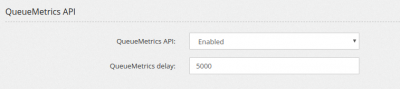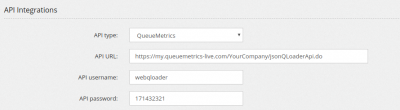QueueMetrics integration: Difference between revisions
Jump to navigation
Jump to search
(Created page with "You should have received from QueueMetrics the API credentials, something like: <pre> QM-Live ID: YourCompany Access URL: https://my.queuemetrics-live.com/YourCompany L...") |
No edit summary |
||
| (3 intermediate revisions by the same user not shown) | |||
| Line 1: | Line 1: | ||
You should have received from QueueMetrics the API credentials, something like: | You should have received from QueueMetrics the Web interface and API credentials, something like: | ||
<pre> | <pre> | ||
| Line 6: | Line 6: | ||
Login: demoadmin | Login: demoadmin | ||
Initial passw: 171432321 | Initial passw: 171432321 | ||
URI=https://my.queuemetrics-live.com/YourCompany | |||
LOGIN=webqloader | |||
PASS=171432321 | |||
TOKEN= | |||
</pre> | |||
Now you should enable the QueueMetrics integration in the Admin/Settings page and set a delay. I suggest starting with 5 seconds (5000). | |||
[[File:queuemetricssettings.png|400px]] | |||
Don't forget the URL to enter in the Queue Metrics section contains the full API URL, like | |||
<pre> | |||
https://my.queuemetrics-live.com/YourCompany/jsonQLoaderApi.do | |||
</pre> | </pre> | ||
You need to enable a queue to use the QueueMetrics and at the same time to configure QueueMetrics to manage the data being sent. | |||
In the queue of your choice, enable the QueueMetrics integration | |||
[[File:queuemetricsqueuesettings.png|400px]] | |||
Take note of the Queue ID, on the link of the page. In this case, it is 340 | |||
[[File:queuelinkid.png|400px]] | |||
Now you can move in the QueueMetrics website and assign the ID of the queue to the Queue you want to monitor | |||
Latest revision as of 09:07, 25 February 2019
You should have received from QueueMetrics the Web interface and API credentials, something like:
QM-Live ID: YourCompany Access URL: https://my.queuemetrics-live.com/YourCompany Login: demoadmin Initial passw: 171432321 URI=https://my.queuemetrics-live.com/YourCompany LOGIN=webqloader PASS=171432321 TOKEN=
Now you should enable the QueueMetrics integration in the Admin/Settings page and set a delay. I suggest starting with 5 seconds (5000).
Don't forget the URL to enter in the Queue Metrics section contains the full API URL, like
https://my.queuemetrics-live.com/YourCompany/jsonQLoaderApi.do
You need to enable a queue to use the QueueMetrics and at the same time to configure QueueMetrics to manage the data being sent.
In the queue of your choice, enable the QueueMetrics integration
Take note of the Queue ID, on the link of the page. In this case, it is 340
Now you can move in the QueueMetrics website and assign the ID of the queue to the Queue you want to monitor