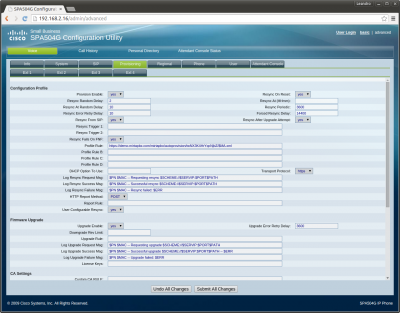Cisco SPA504G
Jump to navigation
Jump to search
This phone has several layer of configuration, so the first step will be to reach the correct one. Once logged in, click on the “Admin login” and then on “Advanced” on the top right corner.
You can now configure the provisioning, by enabling it and entering the provisioning URL. The phone can request automatically its MAC address if the $MAC.xml variable is set in the provisioning URL, like: https://demo.mirtapbx.com/mirtapbx/autoprovision/twNX3K4HrYqcNjbZ/$MA.xml Unfortunately Cisco decided to not allow the usage of third party CA and request you to use their CA for your SSL service. If you can't, you are forced to provision over HTTP.